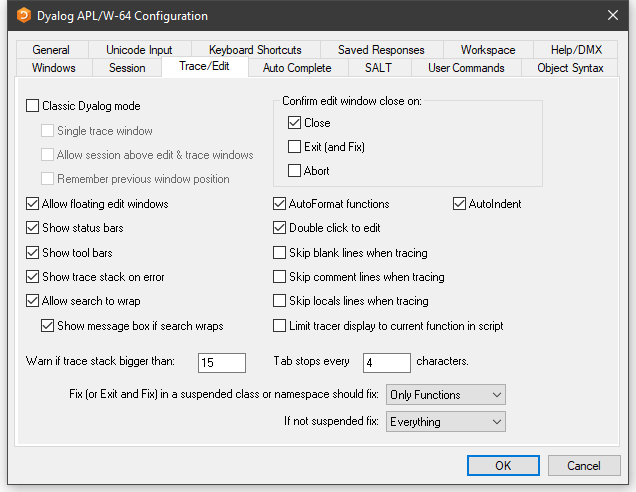
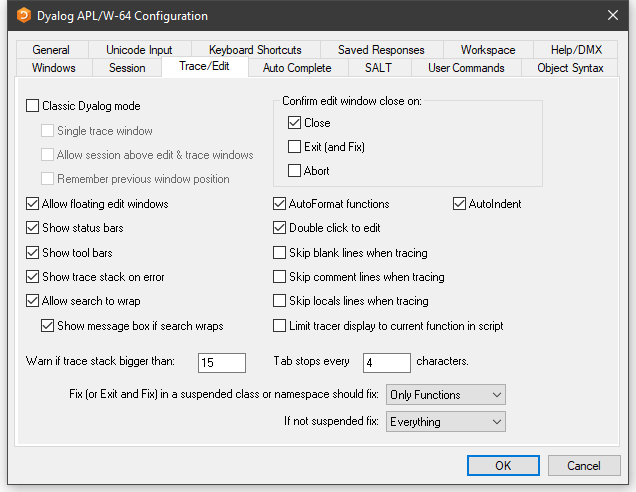
Table 12: Configuration dialog: Trace/Edit
| Label | Parameter | Description |
|---|---|---|
| Classic Dyalog mode | ClassicMode | Selects pre-Version 9 behaviour for Edit and Trace windows. |
| Allow session above edit windows | SessionOnTop | Specifies whether or not the Session may appear on top of Edit and Trace Windows |
| Single trace window | SingleTrace | Specifies whether or not there is a single Trace window |
| Remember previous window position | ClassicModeSavePosition | Specifies whether or not the current size and location of the first of the editor and tracer windows are remembered in the registry for next time. |
| Allow floating edit windows | DockableEditWindows | Allows individual Edit windows to be undocked from (and re-docked in) the main Edit window |
| Show status bars | StatusOnEdit | Specifies whether or not status bars are displayed along the bottom of individual Edit windows |
| Show tool bars | ToolBarsOnEdit | Specifies whether or not tool bars are displayed along the top of individual Edit windows |
| Show trace stack on error | Trace_On_Error | Specifies whether or not the Tracer is automatically invoked when an error or stop occurs in a defined function |
| Allow search to wrap | WrapSearch | Specifies whether or not Search/Replace in the Editor stops at the top or bottom of the text, or continues from the start or end as appropriate. |
| Show message box if text wraps | WrapSearchMsgBox | Specifies whether or not a message box is displayed to inform the user when the search wraps. |
| Warn if trace stack bigger than | Trace_Level_Warn | Specifies the maximum stack size for automatic deployment of the Tracer. |
| Confirm edit window close on Close | Confirm_Close | Specifies whether or not a confirmation dialog is displayed if the user alters the contents of an edit window, then closes it without saving |
| Confirm edit window close on Edit (and Fix) | Confirm_Fix | Specifies whether or not a confirmation dialog is displayed if the user alters the contents of an edit window, then saves it using Fix or Exit |
| Confirm edit window close on Abort | Confirm_Abort | Specifies whether or not a confirmation dialog is displayed if the user alters the contents of an edit window, then aborts using |
| Autoformat functions | AutoFormat | Selects automatic indentation for Control Structures when function is opened for editing |
| Autoindent | AutoIndent | Selects semi-automatic indentation for Control Structures while editing |
| Double-click to Edit | DoubleClickEdit | Specifies whether or not double-clicking over a name invokes the editor |
| Skip blank lines when tracing | SkipLines | If enabled, this causes the Tracer to automatically skip blank lines. |
| Skip comment lines when tracing | SkipLines | If enabled, this causes the Tracer to automatically skip comment lines. |
| Skip locals lines when tracing | SkipLines | If enabled, this causes the Tracer to automatically skip locals lines. |
| Limit tracer display to current function in script | AddClassHeaders | When Tracing the execution of a function in a script, the Tracer displays either just the first line of the script and the function in question (option enabled), or the entire script (option disabled). |
| Paste text as Unicode (Classic Edition only) |
UnicodeToClipboard | Specifies whether or not text transferred to and from the Windows clipboard is to be treated as Unicode |
| Tab stops every | TabStops | The number of spaces inserted by pressing Tab in an edit window |
| Exit and fix ... | InitFullScriptSusp | See Fixing Scripts below |
| If not ... | InitFullScriptNormal | See Fixing Scripts below |
When using the Editor to edit a script such as a Class or Namespace you can specify whether, when you Fix the script and Exit the Editor, just the functions in the script are re-fixed, or whether the whole script is re-executed, thereby re-initialising any Fields or variables defined within.
These two actions always appear in the Editor File menu, but you can specify which is associated with the <EP> (Esc) key by selecting the appropriate option in the drop-downs labelled:
In both cases, you may select either Only Functions or Everything.
The label for the corresponding items on the Editor File menu (see UI Guide: Editor (The File Menu, editing a script)) will change according to which behaviour applies. Note that if you specify a keystroke for <S1> in the Keyboard Shortcuts tab, this will be associated with the unselected action.